I have two Victron chargers to keep the boat’s batteries charged during winter. I’m concerned because these chargers lack an algorithm to detect damaged batteries. While detecting a damaged battery is possible, it’s a separate issue. Here, I’m focusing on how to prevent potential problems and how to be alerted when a battery fails, and the charger can’t detect it.

Description of the Idea
The main issue is that if a battery fails, it may overheat. The only way to manage this is by monitoring the temperature. Victron chargers, like many others, don’t have a built-in temperature input, so I designed my own solution. It’s not an invention—just a simple approach. I’m using an iSocket Temperature Sensor Specific, which comes with a protective sleeve for saltwater or fish tanks. I’m keeping the sleeve since it doesn’t affect temperature measurement. This is a temporary winter setup, so I’m not aiming for a neat installation—just making sure it works. I place the sensor right on the battery under the positive clamp.

The temperature sensor will detect when the battery reaches a critical threshold and switch off the chargers. I have a power strip that feeds both chargers, and I’ll use iSocket as a thermostat. A thermostat switches heating or cooling equipment based on temperature input, and in this case, the iSocket temperature sensor will trigger the iSocket Smart Thermostat feature to turn off both chargers if the temperature crosses a set limit. I still need to decide on the temperature threshold, but that’s the general idea.
Ideally, I’d use a second temperature sensor and separate the chargers, connecting each to its own iSocket, but for now, this is just a proof of concept. I’ll likely do some testing and demonstrations with this setup.

The temperature sensor is plugged into iSocket. The iSocket will remain in place throughout the winter, monitoring temperature, functioning as a thermostat for the chargers, and tracking their energy consumption. This way, I can measure how much energy is used to maintain battery charging during the winter season. I also plan to integrate a smoke detector with this iSocket. There’s an alarm plug on the iSocket, and I intend to use it for that later.
iSocket Smart Thermostat to Control Charging
Here’s the core of the idea, as seen in the iSocket Progressive Web App.
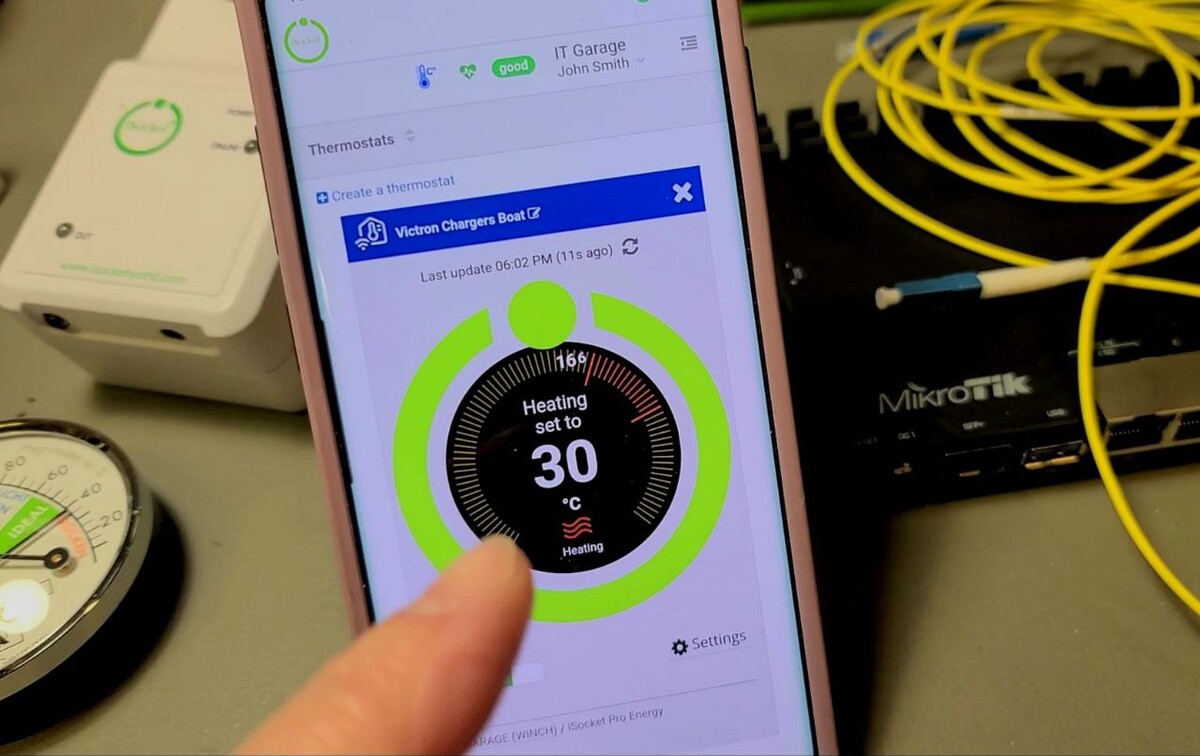
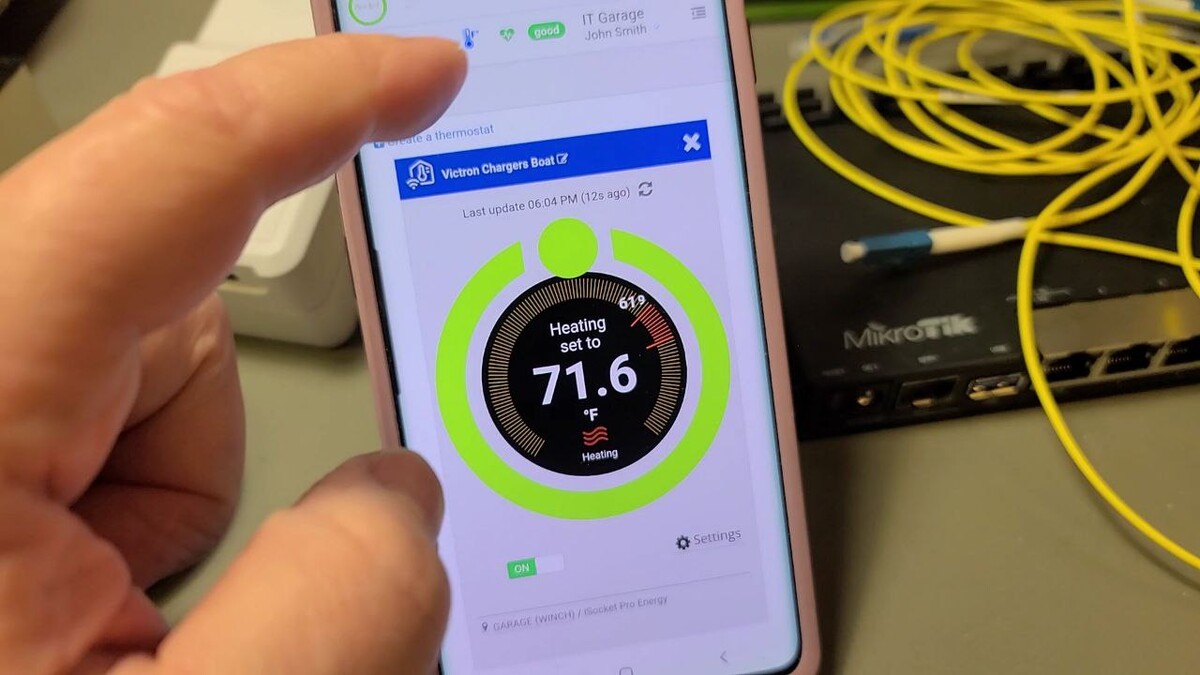
Here’s the iSocket Smart Thermostat. We’ll set it to heating mode since the goal is to turn off a hypothetical heater once the temperature reaches a critical point. What’s considered critical? Well, that’s up to you to decide. But if you’ve seen my story about how a Victron system overheated a battery, you’ll know that 70°C (158°F) was critical in that case. I would recommend starting at 30°C (86°F) and monitoring for false triggers.
Setting Up Notifications for Battery Overheating
There are plenty of ways to monitor this, and we’ll cover them later. For this test, I’ll set it to 22°C (72°F), making it easy to test with just hand heat. I’ll also configure notifications here so that I’m alerted when the temperature exceeds 22°C and the “heater” (in this case, a charger) shuts off.
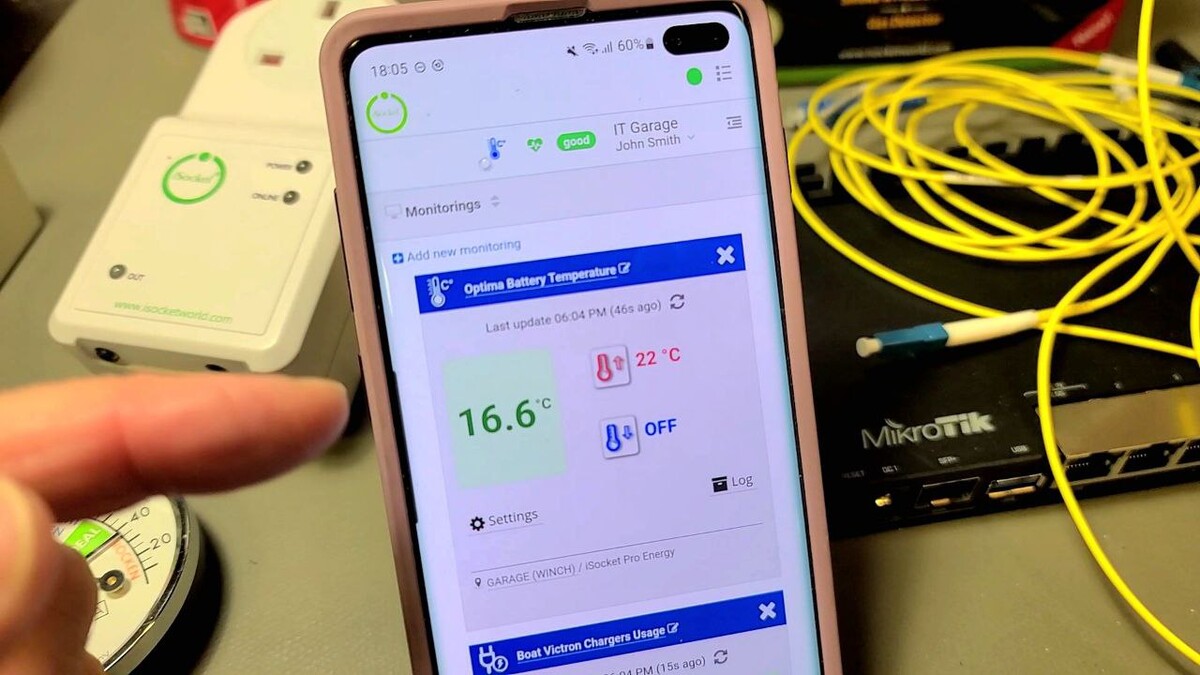
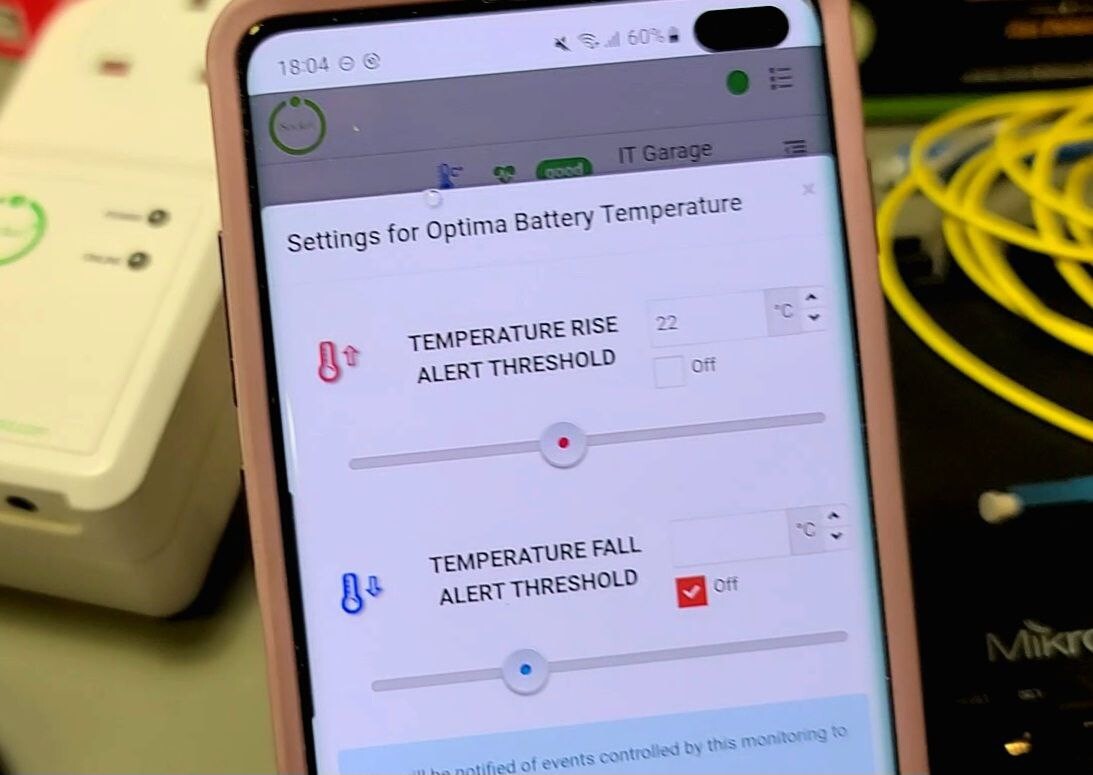
iSocket Energy Metering Features
Additionally, with the energy meter built into iSocket, I’ve configured a few other monitoring options.
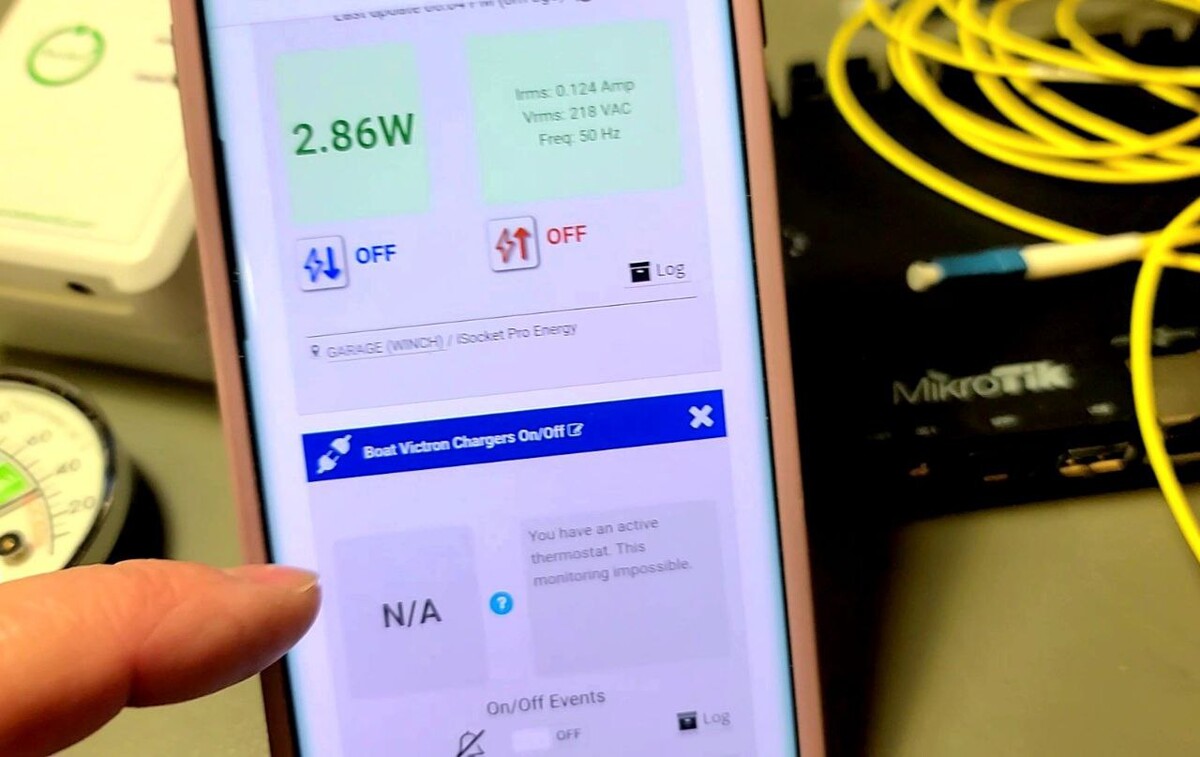
I’ve added two more monitoring setups here but they have limitations when the thermostat is active.
This first one shows the current power consumption. In storage mode, it’s about 3W. You can set notifications here for when power consumption increases or decreases, but there’s a simpler way.
This second one monitors equipment turning on or off. Essentially, when power consumption drops to zero or rises above zero, it detects whether equipment has been turned off or on. Notifications for this are also available.
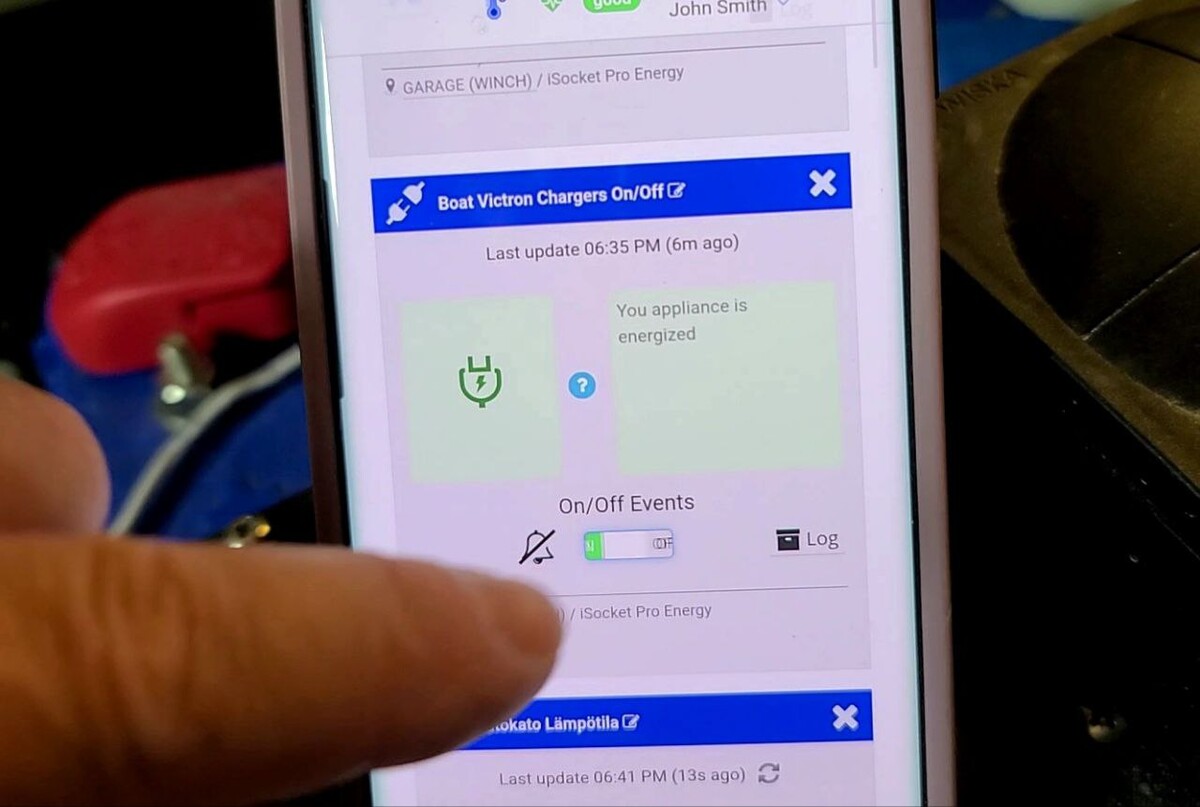
But these notifications only work when the thermostat is disabled. Why? There’s an explanation when you hover over the alerts button. It states that alerts are unavailable in thermostat mode to prevent excessive notifications. That makes sense. We’ve essentially "hacked" the thermostat feature for an "always-on heating" scenario. In a real thermostat setup, it would constantly toggle the heater on and off, making such alerts useless. So, it’s either one feature or the other.
Testing Battery Overheating
Fortunately, we can still receive notifications for temperature changes. Let’s test that. I’ll heat the sensor with my hand. Here we are.
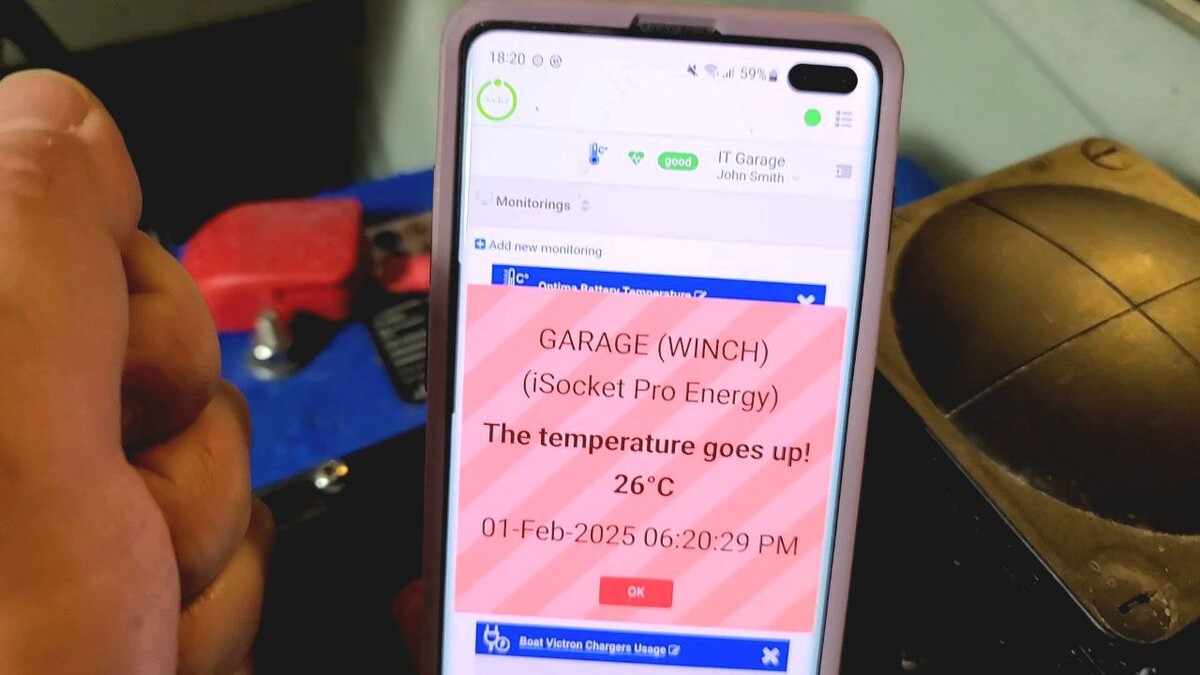
I haven’t configured email, SMS, or WhatsApp notifications for this test, but I will later. The chargers (our “heater”) have been shut off because of the simulated room overheating.
Now, as the sensor cools down, the chargers will turn back on automatically. That’s the thermostat functionality. But this is exactly what we don’t need. We don’t want it to turn the chargers back on.
If the battery overheated, something’s wrong with it. That’s why, when we receive the notification, we disable the thermostat and go to the relay section to manually shut off the chargers if they’ve already turned back on.
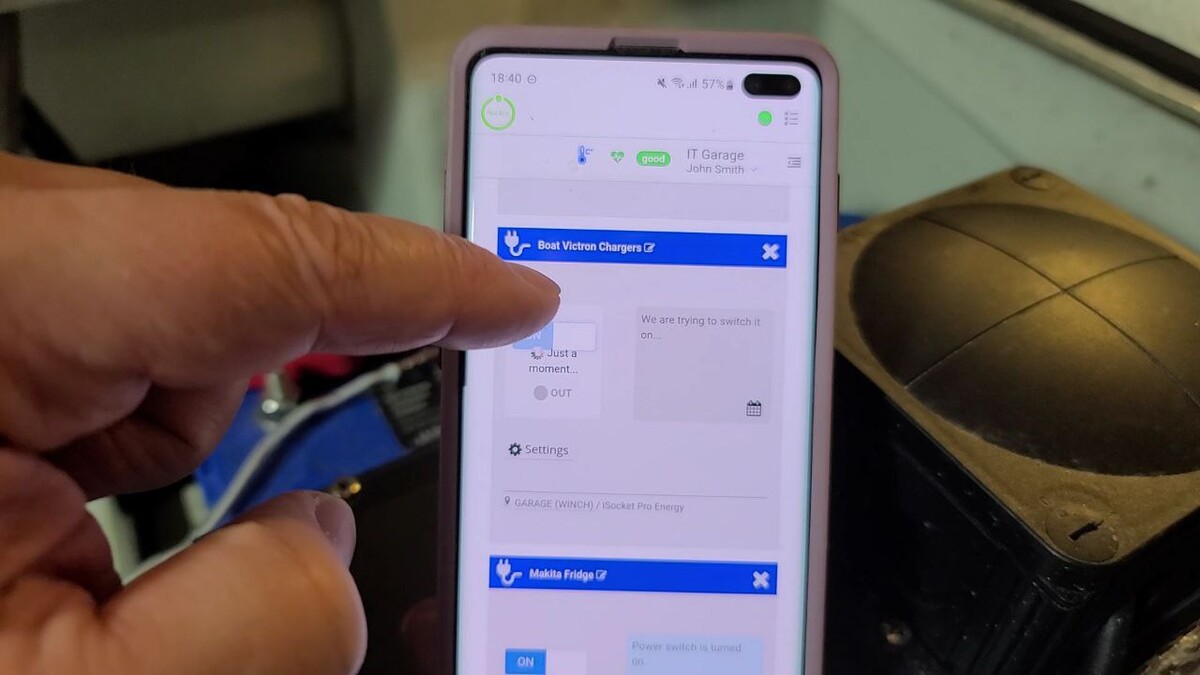
That’s it. Now everything is safe.
Do you still want to see notifications for equipment turning off?
Bonus: Notifications About Chargers Off
For that, the thermostat needs to be disabled, which we’ve already done and the chargers back on.
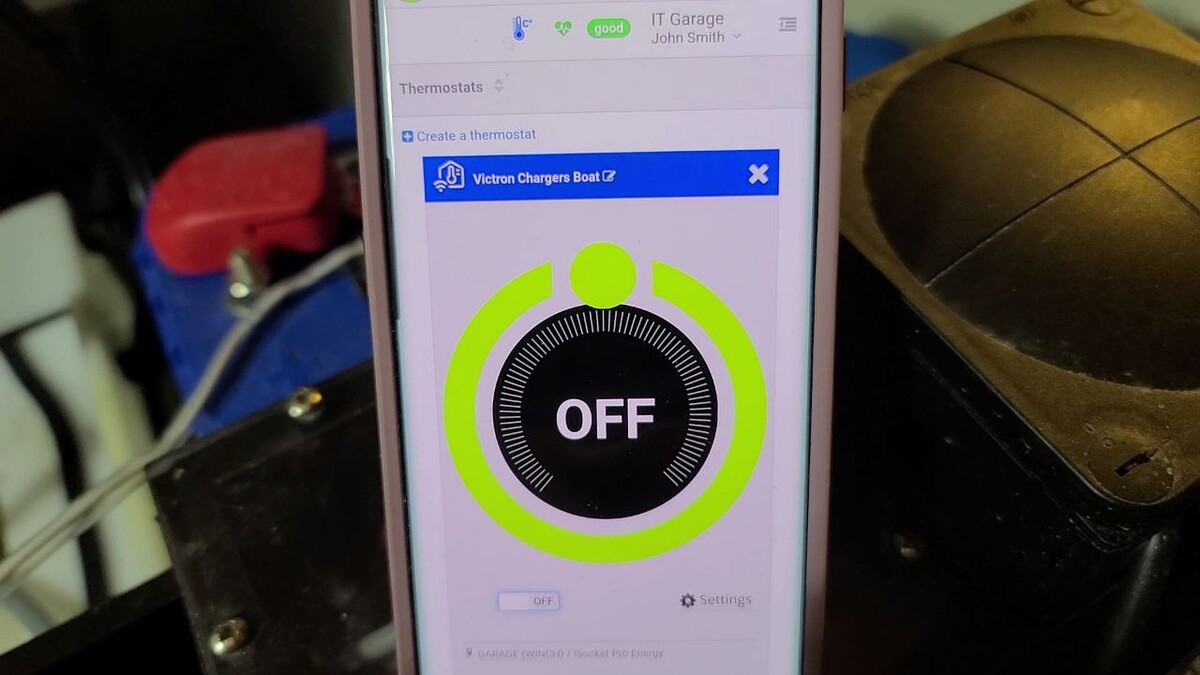
Now, I’ll unplug the chargers from the outlet and so from the iSocket. And there we go—power consumption drops to zero, and a notification is received and saved in the log.
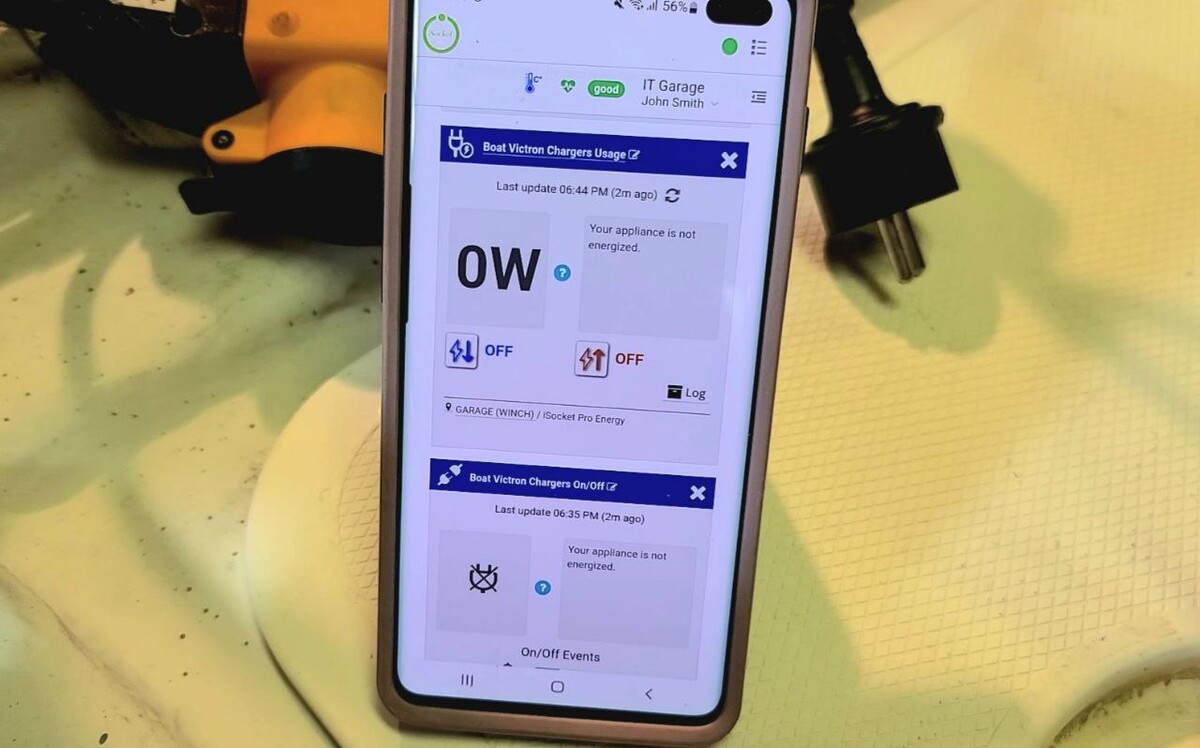
This can be particularly useful for monitoring if a charger fails. However, it won’t work alongside the thermostat.
That’s all for now! I hope I explained this clearly—if not, feel free to ask in the comments. Don’t forget to subscribe to see more stories like this.